EntityFramework - best practices
working trough https://www.youtube.com/watch?v=qkJ9keBmQWo and taking notes along the way.
Setup
- install the EntityFramework Dependencies
dotnet add package Microsoft.EntityFrameworkCore.Design
dotnet add package Microsoft.EntityFrameworkCore.SqlServer
- Create a ClassLibrary DataAccessLib
- create our Models that live in the Db
- create our DbContext for whatever Database we start with (sqlite in this case)
- if we use a real db hook up the connection-string etc...
public class PeopleContextSqlite : DbContext{
public PeopleContextSqlite(DbContextOptions<PeopleContextSqlite> options) : base(options) {}
public DbSet<Person> Persons { get; set; }
public DbSet<Address> Addresses { get; set; }
public DbSet<Email> Emails { get; set; }
}
- Import our Custom-DBContext in our Frontend/Api Project
- we can RightClick-Add-ProjectReference
- or add it manually to the .csproj file
<ItemGroup>
<ProjectReference Include="..\DataAccessLib\DataAccessLib.csproj" />
</ItemGroup>
- Then Reference/Use our Custom-DbContext in our Program.cs
builder.Services.AddDbContext<PeopleContextSqlite>(options =>{
// options.UseSqlServer(Configuration.GetConnectionString("DefaultDev")); // "DefaultDev" defined in our appsettings.json
options.UseSqlite("Data Source=EFlocalDB.db"); // just a local sqlite file that will get created for us for development
});
Tell EntityFramework to generate the Migrations and put them in the Database
- In this case we need to run it from our DataAccessLib (so we cd into that)
- Since our Startup Project is in another folder we have to point to it:
dotnet ef --startup-project ../CS_EF_App/ migrations add initialMigration
dotnet ef --startup-project ../CS_EF_App/ database update
Alternatively we can from our root path (solution folder that holds both projects) work like this:
dotnet ef --project ./DataAccessLib --startup-project ./CS_EF_App/ migrations add initialMigration
dotnet ef --project ./DataAccessLib --startup-project ./CS_EF_App/ database update
Notes
Migration-Scripts - the steps EF builds out our DB with.
These are split in 2 functions. Up and Down.
Up(MigrationBuilder migrationBuilder) - this creates our tables (and adds ontop of existing ones for followup migrations)
Down(MigrationBuilder migrationBuilder) - rolls back our database back down to the state of the previous Migration.
Or drops it if that table didnt exist before. So you might loose data when rolling back!
EF is not efficient by default - nvarchar(max) and indexing
limits: varchar(8000) and nvarchar(4000) of how much symbols a row can hold.
In Windows SqlServer nvarchar(max) goes way beyond that by storing those on the drive as 'files' and just storing a pointer in the db
- problem is speed for searching on those rows or indexing into them etc.
- so EF's defaults generated might not always be optimal/sensible depending on use case and underlying database
- In Sql-Servers case nvarchar(max) also allocates memory for each lookup before reading it out.
- for a 256 long nvarchar or varchar allocated heap-memory usually will be zero
- while for a 1024+ .. max will allocate on the heap.
- the above is just the database itself. So it's performance might degrade quite a bit.
So to summarize EF by default will not create ideal table design.
The Solution - Data Annotations
We can for example for the zip code go to the more efficient varchar and in general make sensible assumptions about length
using System.ComponentModel.DataAnnotations;
using System.ComponentModel.DataAnnotations.Schema;
namespace DataAccessLib.Models;
public class Address{
public int Id { get; set; }
[Required, MaxLength(200)]
public string StreetAddress { get; set; }
[Required, MaxLength(100)]
public string City { get; set; }
[Required, MaxLength(50)]
public string State { get; set; }
// We can put them in same section or stack them:
[Required]
[MaxLength]
[Column(TypeName = "varchar(10)")] // we can basically write raw sql like this
public string ZipCode { get; set; }
}
Loading in some Json
We use some service(https://json-generator.com/) to quickly generate some json data:
[
'{{repeat(100)}}',
{
FirstName: '{{firstName()}}',
LastName: '{{surname()}}',
Age: '{{integer(20, 40)}}',
Addresses: [
'{{repeat(1,3)}}',
{
StreetAddress: '{{street()}} {{integer(1,250)}}',
City: '{{city()}}',
State: '{{state()}}',
ZipCode: '{{integer(100, 999)}}-{{integer(100, 9999)}}'
}
],
EmailAddresses: [
'{{repeat(1,4)}}',
{
EmailAddress: '{{email(true)}}'
}
]
}
]
We make sure the
generated.jsongets put in our output build.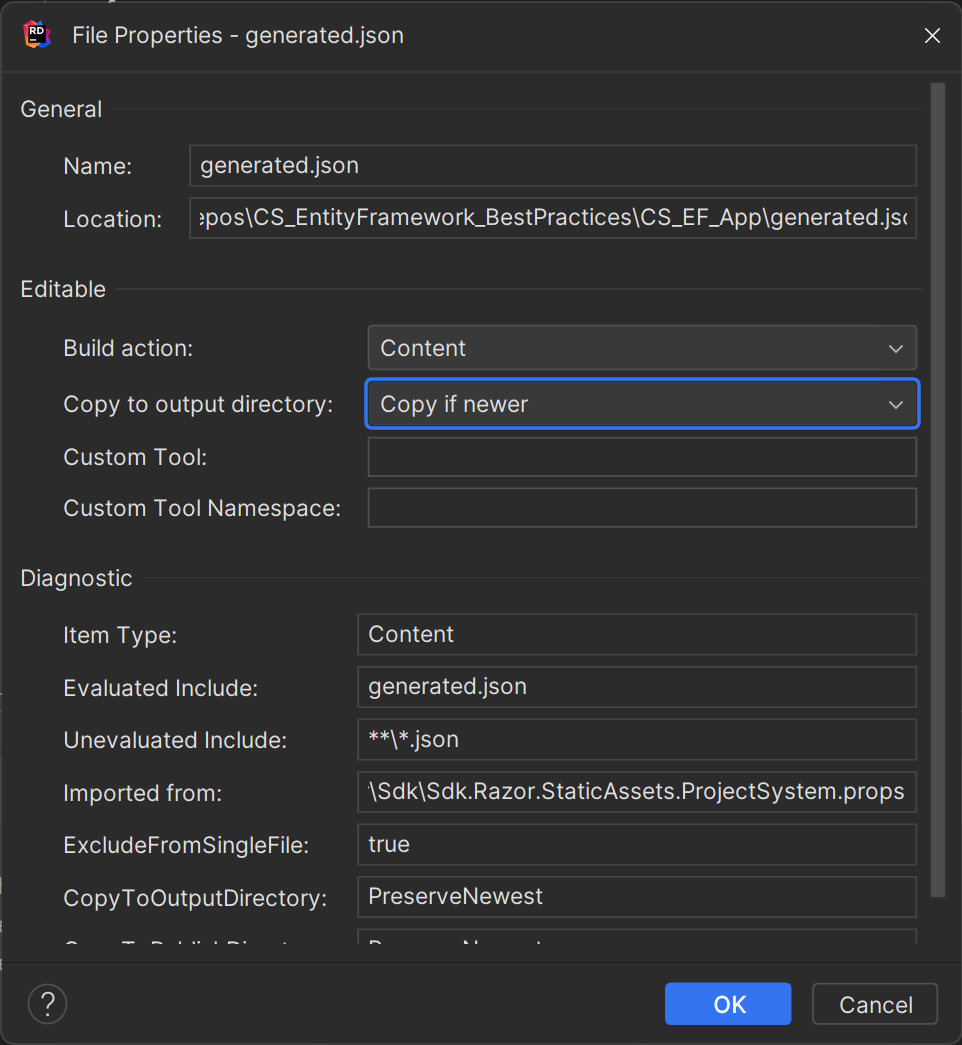
we can use XEventProfiler for Microsoft SqlServer Management Studio to filter and Profile what actually gets ran against our db.
- https://www.youtube.com/watch?v=qkJ9keBmQWo&t=4710s about 20min on how to filter.
in our
Index.cshtml.cswe add our json data to our db.
namespace CS_EF_App.Pages;
public class IndexModel : PageModel {
private readonly ILogger<IndexModel> _logger;
private readonly PeopleContextSqlite _dbCtx;
public IndexModel(ILogger<IndexModel> logger, PeopleContextSqlite dbCtx) {
_logger = logger;
_dbCtx = dbCtx;
}
public void OnGet() {
LoadSampleData();
}
private void LoadSampleData() {
// load and insert our json file if there is no entries in the database
if (_dbCtx.Persons.Count() == 0) {
string file = System.IO.File.ReadAllText("generated.json");
var jsonPersons = JsonSerializer.Deserialize<List<Person>>(file);
if (jsonPersons is null) return;
_dbCtx.AddRange(jsonPersons);
_dbCtx.SaveChanges();
}
}
}
Query efficiency
- as we can see it is not always obvious what queries EF will build under the hood, so in cases where performance matters, some profiling or checking the 'generated sql statements'.
private void DeleteAllPersons() {
var people = _dbCtx.Persons
.ToList();
foreach (Person p in people) {
_dbCtx.Persons.Remove(p);
}
_dbCtx.SaveChanges();
}
private void GetAllTheData() {
var people = _dbCtx.Persons
.Include(a => a.Addresses)
.Include(e => e.EmailAddresses)
.ToList();
// a inefficient way to get all data: Rider even gives a warning about average number of records: 530 for just 100 objects
// SELECT "p"."Id", "p"."Age", "p"."FirstName", "p"."LastName", "a"."Id", "a"."City", "a"."PersonId", "a"."State", "a"."StreetAddress", "a"."ZipCode", "e"."Id", "e"."EmailAddress", "e"."PersonId"
// FROM "Persons" AS "p"
// LEFT JOIN "Addresses" AS "a" ON "p"."Id" = "a"."PersonId"
// LEFT JOIN "Emails" AS "e" ON "p"."Id" = "e"."PersonId"
// ORDER BY "p"."Id", "a"."Id"
//
// So the data for just ONE Person might look like this:
//
// Id Age FName LName Id City PersonId State Street Zip Id Email
// 1 33 James Bond 1 Town 1 Alabama SomeStr A1V 234 brookmail@gmx.de
// 1 33 James Bond 1 Town 1 Alabama SomeStr A1V 22 james@bond.mit
// 1 33 James Bond 1 Town 1 Alabama SomeStr A1V 113 spy@seecret.eu
// 1 33 James Bond 1 Town 1 Alabama SomeStr A1V 234 another@mail.ml
// 1 33 James Bond 213 Town 1 Oregon LakeAV 123 234 brookmail@gmx.de
// 1 33 James Bond 213 Town 1 Oregon LakeAV 123 22 james@bond.mit
// 1 33 James Bond 213 Town 1 Oregon LakeAV 123 113 spy@seecret.eu
// 1 33 James Bond 213 Town 1 Oregon LakeAV 123 234 another@mail.ml
// 1 33 James Bond 111 Town 1 Guam street IB1 234 brookmail@gmx.de
// 1 33 James Bond 111 Town 1 Guam street IB1 22 james@bond.mit
// 1 33 James Bond 111 Town 1 Guam street IB1 113 spy@seecret.eu
// 1 33 James Bond 111 Town 1 Guam street IB1 234 another@mail.ml
//
// it would be way less data to first get all persons, then all addresses then all emails and put them together
// but the default behavior of Entity Framework does it in this inefficient way
//
// An this would get multiplicatively worse for more and more relations -> more and more left joins + extra data
}
One of the below Queries (that functionally produce the exact same result) results in the Where clause getting passed down in an SQL-query.
The other(peopleBAD) one will fetch ALL tables form the database then filter them in csharp.
This is obviously more traffic on our db, more potentially huge ammounts of ram allocated etc. And just slower overall.
private void WhereClause() {
var peopleGOOD = _dbCtx.Persons
.Where(p => p.Age >= 18 && p.Age < 30)
.ToList();
var peopleBAD = _dbCtx.Persons
.ToList()
.Where(p => ApprovedAge(p.Age));
Console.WriteLine( peopleGOOD.Count() ); // just fetched the 44 targeted people
Console.WriteLine( peopleBAD.Count() ); // this fetched all 100 potentially 1000s of people then filtered them down to 44
}
private bool ApprovedAge(int age) {
return (age >= 18 && age < 30);
}